How to took remote desktop in windows without loose their screen
To take remote desktop control of a Windows computer without interrupting or disconnecting the user's screen, you can follow these steps:
Ensure that both the host computer (the computer you want to access remotely) and the remote computer (your computer) are connected to the same network or have internet connectivity.
On the host computer, open the "System" settings by right-clicking on the "This PC" (or "My Computer") icon on the desktop or in the Start menu, then selecting "Properties."
In the "System" settings, click on "Remote settings" on the left-hand side of the window.
In the "Remote" tab of the "System Properties" window, select the option "Allow remote connections to this computer" and ensure that "Allow connections only from computers running Remote Desktop with Network Level Authentication" is checked. Click "OK" to save the changes.
Note down the host computer's name or IP address. You will need this information to establish the remote desktop connection.
On your remote computer, open the Remote Desktop application. You can search for "Remote Desktop" in the Start menu or find it in the "Accessories" or "Windows Accessories" folder.
In the Remote Desktop application, enter the host computer's name or IP address in the "Computer" field.
Click "Connect" to initiate the remote desktop connection.
If prompted, enter the credentials (username and password) of an account that has administrative access on the host computer.
After the connection is established, you will be able to view and control the host computer's screen remotely. The user on the host computer will continue to see their screen and can also interact with it simultaneously.
Please note that taking remote desktop control of a computer requires appropriate permissions and authorization. Ensure that you have the necessary rights and obtain consent from the user of the host computer before accessing their screen remotely.
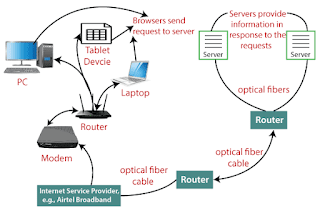
Comments
Post a Comment