When encountering a printing error where the print job is not being sent to the printer
When encountering a printing error where the print job is not being sent to the printer, you can try the following troubleshooting steps:
Check printer connections: Ensure that the printer is properly connected to your computer. Verify that the USB cable or network connection is securely plugged in at both ends. If using a network printer, make sure it is connected to the network and has a valid IP address.
Restart printer and computer: Power off the printer, unplug it from the power source, and wait for a few seconds. Then, restart both the printer and your computer. Sometimes, a simple restart can resolve temporary communication issues.
Set the printer as default: Confirm that the printer is set as the default printer on your computer. Go to "Control Panel" > "Devices and Printers" (or "Printers and Scanners" in Windows 10), locate your printer, right-click on it, and choose "Set as default printer."
Clear print queue: A stuck print job in the print queue can prevent new print jobs from being processed. Open the print queue by going to "Control Panel" > "Devices and Printers" (or "Printers and Scanners" in Windows 10), double-click on your printer, and cancel any pending print jobs. If the print queue is not accessible, you can try stopping and restarting the Print Spooler service. Open the "Services" application by pressing Win + R, typing "services.msc," and pressing Enter. Locate "Print Spooler," right-click on it, and select "Restart."
Update or reinstall printer drivers: Outdated or incompatible printer drivers can cause printing issues. Visit the printer manufacturer's website and download the latest drivers for your printer model. Install the updated drivers or, if you already have the latest ones, try reinstalling them to ensure a fresh installation.
Check printer status and troubleshoot: Open the printer settings or properties dialog on your computer. Ensure that the printer shows as online and ready. If there are any error messages or warning lights on the printer itself, consult the printer's manual or visit the manufacturer's support website for troubleshooting guidance specific to your printer model.
Temporarily disable antivirus/firewall: Antivirus or firewall software may sometimes interfere with printing. Temporarily disable the antivirus or firewall on your computer and check if the print job goes through. If it does, adjust the settings of your security software to allow printing or add the printer as an exception.
Test printing from another application: Try printing from a different program or application to determine if the issue is specific to one application. If the print job is successful from another program, it could indicate a compatibility problem with the initial application.
Verify paper and ink/toner levels: Ensure that there is enough paper in the printer's paper tray and that the ink or toner cartridges have sufficient levels. Low paper or ink/toner levels can cause printing problems or prevent printing altogether.
If the above steps do not resolve the issue, you may need to consult the printer's user manual or contact the manufacturer's support for further assistance. They can provide more specific troubleshooting steps based on your printer model and the specific error you are encountering.
प्रिंटर कनेक्शन जांचें: सुनिश्चित करें कि प्रिंटर आपके कंप्यूटर से ठीक से कनेक्ट है। सत्यापित करें कि यूएसबी केबल या नेटवर्क कनेक्शन दोनों सिरों पर सुरक्षित रूप से प्लग किया गया है। यदि नेटवर्क प्रिंटर का उपयोग कर रहे हैं, तो सुनिश्चित करें कि यह नेटवर्क से जुड़ा है और इसका वैध आईपी पता है।
प्रिंटर और कंप्यूटर को पुनरारंभ करें: प्रिंटर को बंद करें, इसे पावर स्रोत से अनप्लग करें, और कुछ सेकंड तक प्रतीक्षा करें। फिर, प्रिंटर और अपने कंप्यूटर दोनों को पुनरारंभ करें। कभी-कभी, एक साधारण पुनरारंभ अस्थायी संचार समस्याओं को हल कर सकता है।
Set the printer as default: Confirm that the printer is set as the default printer on your computer. Go to "Control Panel" > "Devices and Printers" (or "Printers and Scanners" in Windows 10), locate your printer, right-click on it, and choose "Set as default printer."
प्रिंट कतार साफ़ करें: प्रिंट कतार में अटका हुआ प्रिंट कार्य नए प्रिंट कार्यों को संसाधित होने से रोक सकता है। "कंट्रोल पैनल" > "डिवाइसेस एंड प्रिंटर्स" (या विंडोज 10 में "प्रिंटर्स एंड स्कैनर्स") पर जाकर प्रिंट कतार खोलें, अपने प्रिंटर पर डबल-क्लिक करें, और किसी भी लंबित प्रिंट कार्य को रद्द करें। यदि प्रिंट कतार पहुंच योग्य नहीं है, तो आप प्रिंट स्पूलर सेवा को रोकने और पुनः आरंभ करने का प्रयास कर सकते हैं। विन + आर दबाकर, "services.msc" टाइप करके और एंटर दबाकर "सर्विसेज" एप्लिकेशन खोलें। "प्रिंट स्पूलर" ढूंढें, उस पर राइट-क्लिक करें और "पुनरारंभ करें" चुनें।
प्रिंटर ड्राइवरों को अद्यतन या पुनः स्थापित करें: पुराने या असंगत प्रिंटर ड्राइवर मुद्रण संबंधी समस्याएँ पैदा कर सकते हैं। प्रिंटर निर्माता की वेबसाइट पर जाएँ और अपने प्रिंटर मॉडल के लिए नवीनतम ड्राइवर डाउनलोड करें। अद्यतन ड्राइवर स्थापित करें या, यदि आपके पास पहले से ही नवीनतम ड्राइवर हैं, तो ताज़ा स्थापना सुनिश्चित करने के लिए उन्हें पुनः स्थापित करने का प्रयास करें।
प्रिंटर की स्थिति जांचें और समस्या निवारण करें: अपने कंप्यूटर पर प्रिंटर सेटिंग्स या गुण संवाद खोलें। सुनिश्चित करें कि प्रिंटर ऑनलाइन और तैयार दिखाई दे। यदि प्रिंटर पर कोई त्रुटि संदेश या चेतावनी लाइट है, तो अपने प्रिंटर मॉडल के लिए विशिष्ट समस्या निवारण मार्गदर्शन के लिए प्रिंटर के मैनुअल से परामर्श लें या निर्माता की सहायता वेबसाइट पर जाएँ।
एंटीवायरस/फ़ायरवॉल को अस्थायी रूप से अक्षम करें: एंटीवायरस या फ़ायरवॉल सॉफ़्टवेयर कभी-कभी मुद्रण में हस्तक्षेप कर सकते हैं। अपने कंप्यूटर पर एंटीवायरस या फ़ायरवॉल को अस्थायी रूप से अक्षम करें और जांचें कि प्रिंट कार्य पूरा हो गया है या नहीं। यदि ऐसा होता है, तो मुद्रण की अनुमति देने के लिए अपने सुरक्षा सॉफ़्टवेयर की सेटिंग्स समायोजित करें या अपवाद के रूप में प्रिंटर जोड़ें।
किसी अन्य एप्लिकेशन से मुद्रण का परीक्षण करें: यह निर्धारित करने के लिए कि क्या समस्या एक एप्लिकेशन के लिए विशिष्ट है, किसी भिन्न प्रोग्राम या एप्लिकेशन से प्रिंट करने का प्रयास करें। यदि प्रिंट कार्य किसी अन्य प्रोग्राम से सफल होता है, तो यह प्रारंभिक एप्लिकेशन के साथ संगतता समस्या का संकेत दे सकता है।
कागज और स्याही/टोनर के स्तर को सत्यापित करें: सुनिश्चित करें कि प्रिंटर के पेपर ट्रे में पर्याप्त कागज है और स्याही या टोनर कार्ट्रिज में पर्याप्त स्तर है। कम कागज़ या स्याही/टोनर का स्तर मुद्रण संबंधी समस्याएँ पैदा कर सकता है या मुद्रण को पूरी तरह से रोक सकता है।
यदि उपरोक्त चरण समस्या का समाधान नहीं करते हैं, तो आपको आगे की सहायता के लिए प्रिंटर के उपयोगकर्ता मैनुअल से परामर्श करने या निर्माता के समर्थन से संपर्क करने की आवश्यकता हो सकती है। वे आपके प्रिंटर मॉडल और आपके सामने आने वाली विशिष्ट त्रुटि के आधार पर अधिक विशिष्ट समस्या निवारण चरण प्रदान कर सकते हैं।
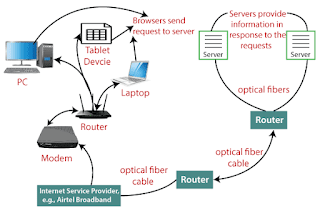
Comments
Post a Comment